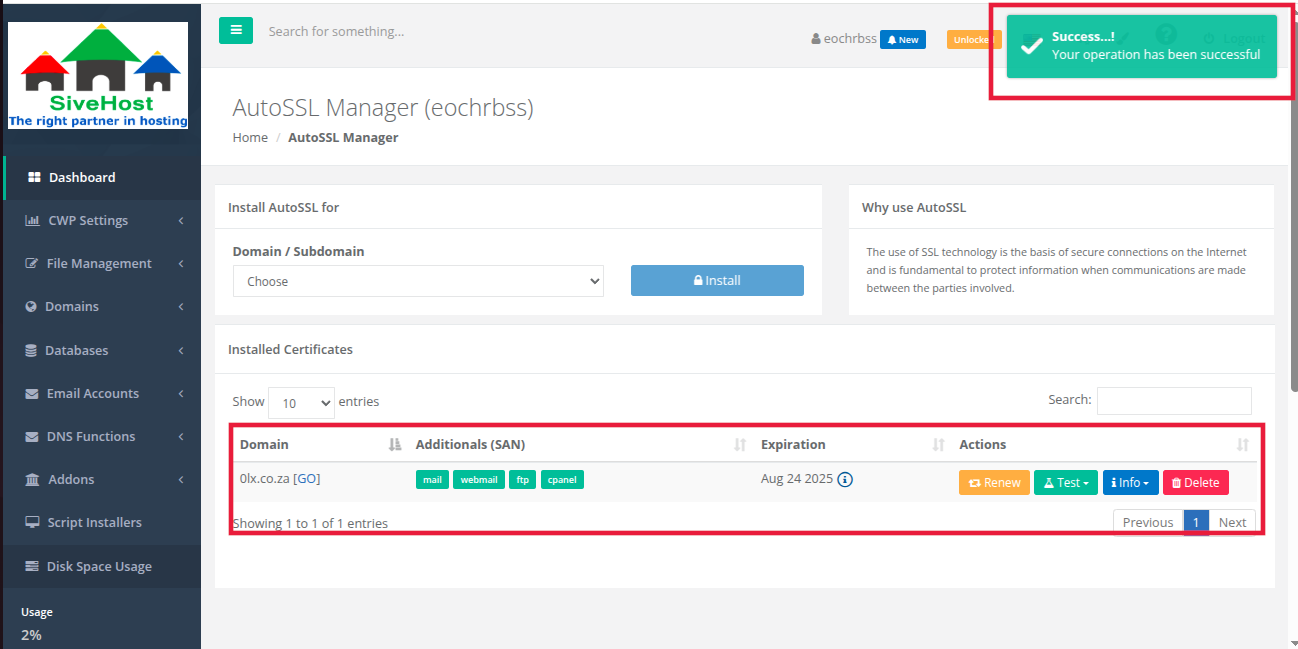Step-by-Step Guide
1. Log in to your CWP (Control Web Panel).
2. In the left-hand menu, click on the dropdown arrow next to Domains, then select AutoSSL.
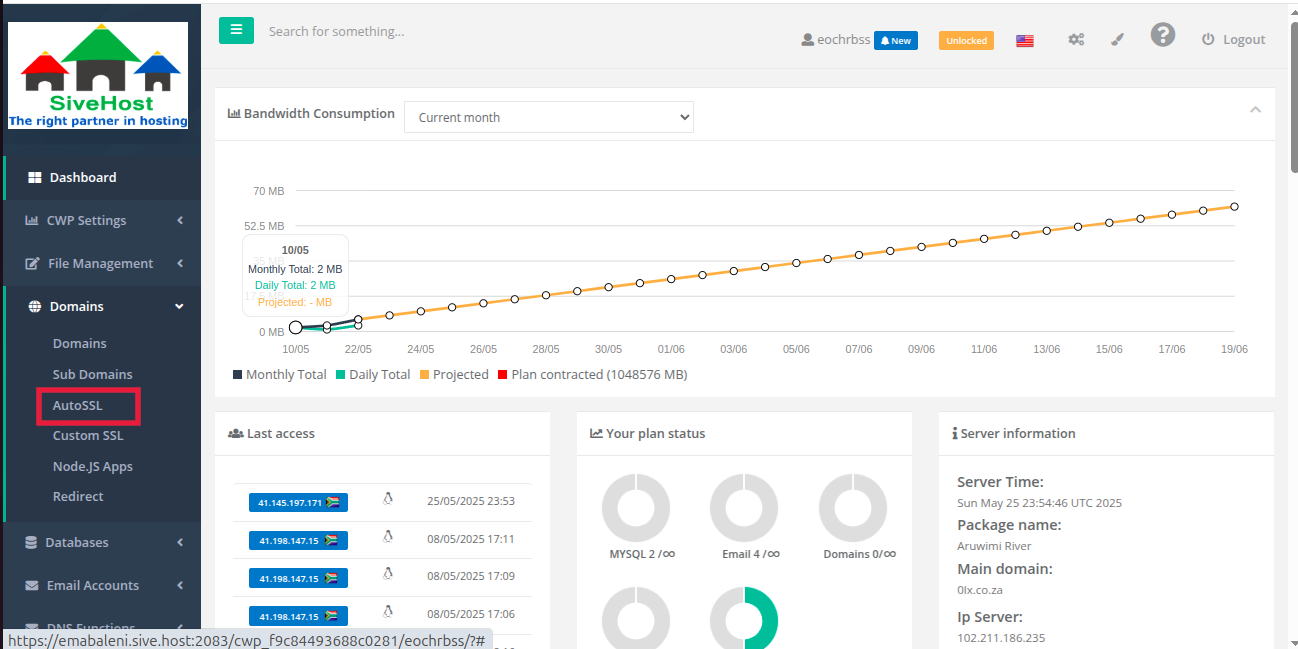
3. On the AutoSSL Manager page, use the dropdown menu to select the domain for which you want to install the SSL certificate.

4. Check the following boxes to secure the associated services:
- webmail
- ftp
- cpanel
Click Install to begin the SSL installation.
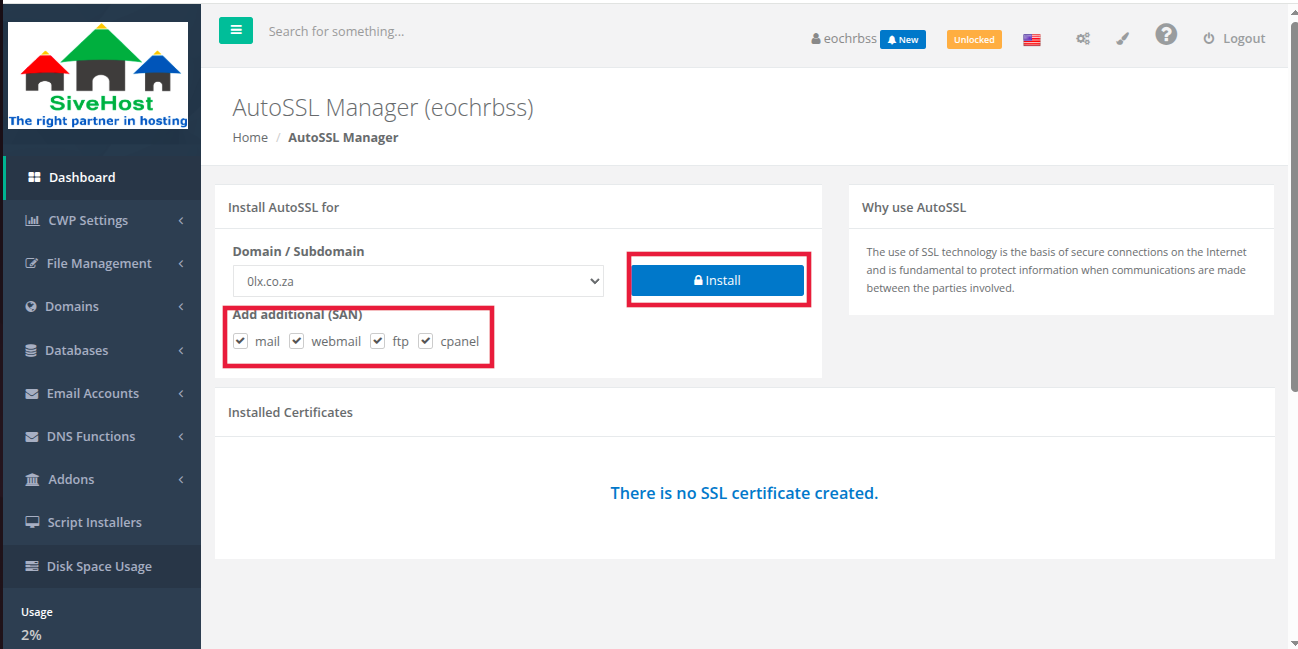
5. Once the installation is successful, the domain will appear in the list of Installed Certificates.