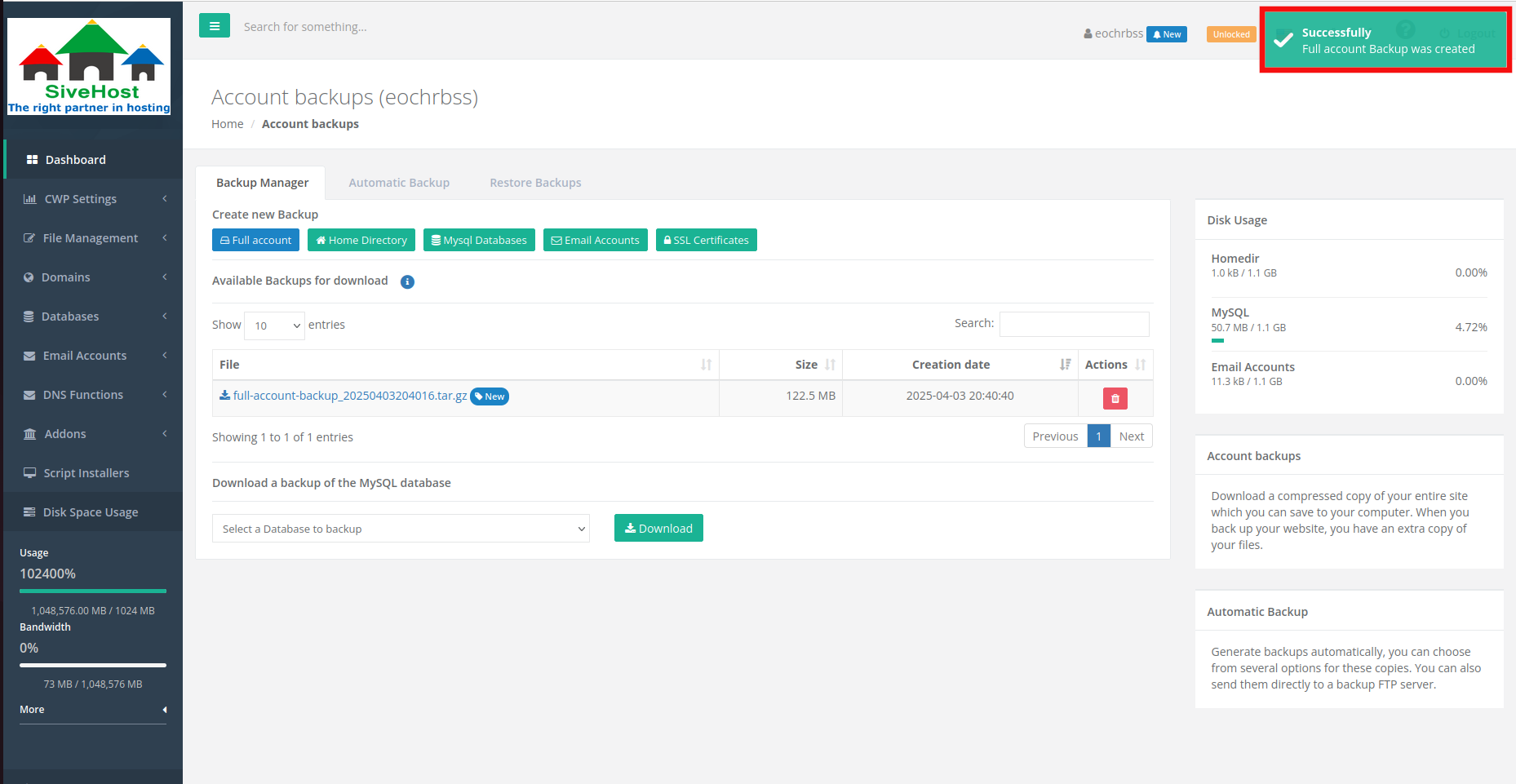How to backup Full Account
Backing up a full account in CWP ensures that all website files, databases, emails, and configurations are safely stored. It helps with disaster recovery, server migrations, and quick restoration in case of errors or data loss. Regular full backups also support compliance and data retention needs.
1.In the CWPanel dashboard, click on File management.
 2.In the File Management section click on backup.
2.In the File Management section click on backup.
 3. To do a Full Account backup, click on Full Account.
3. To do a Full Account backup, click on Full Account.
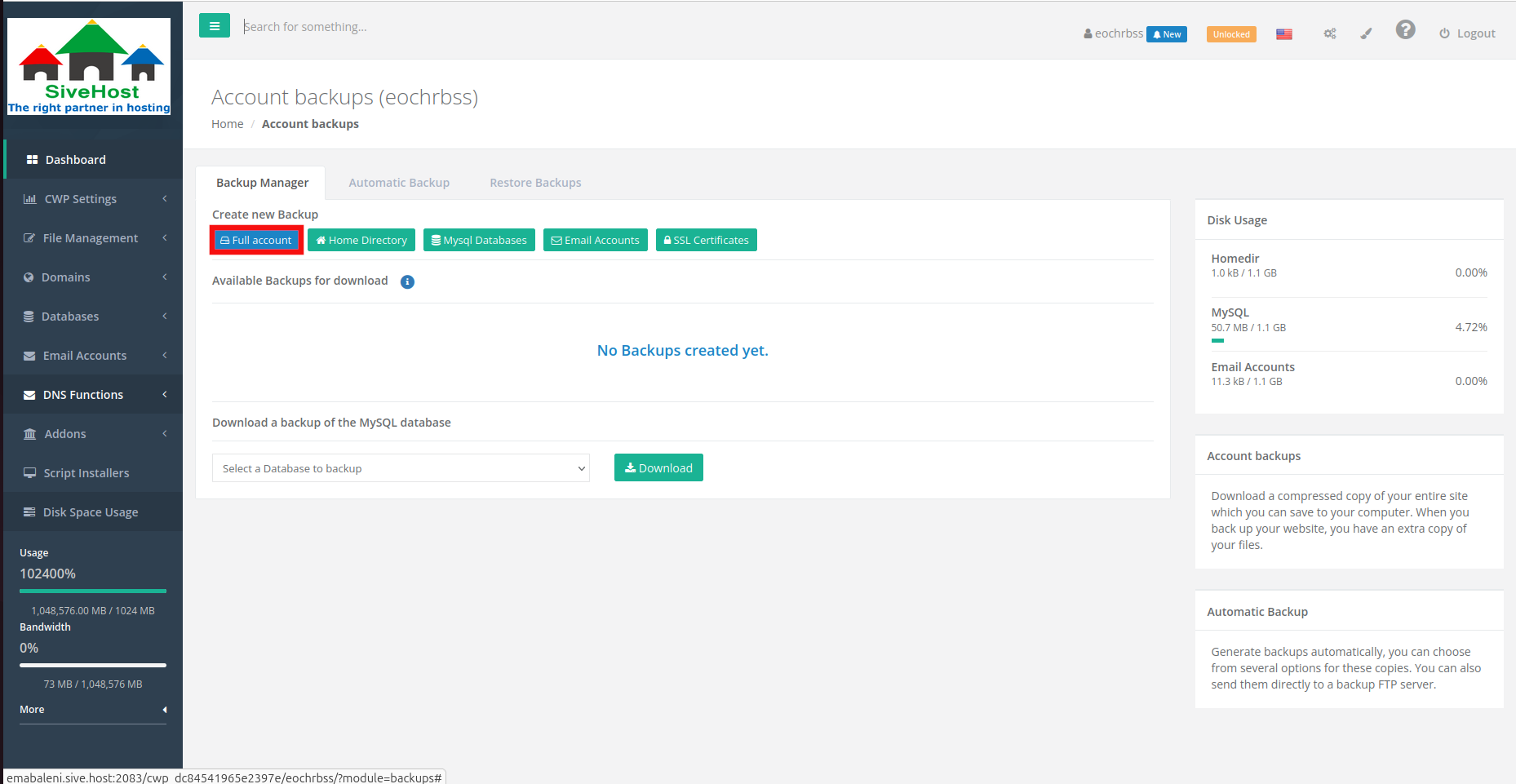 4. Make sure that the email address that will be receiving notifications is correct and click on Create Now (full account).
4. Make sure that the email address that will be receiving notifications is correct and click on Create Now (full account).
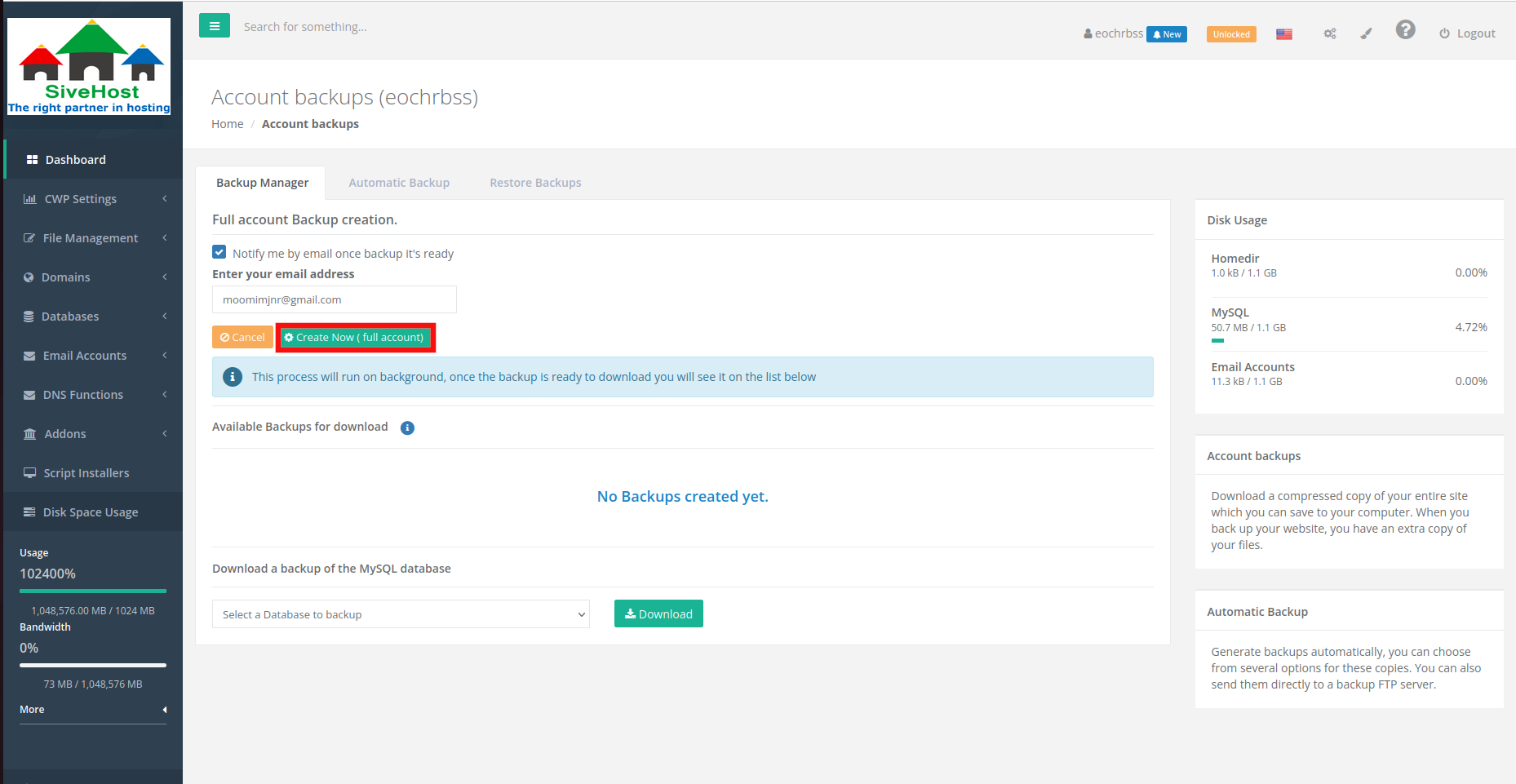 5. Full Account backup should be created successfully.
5. Full Account backup should be created successfully.