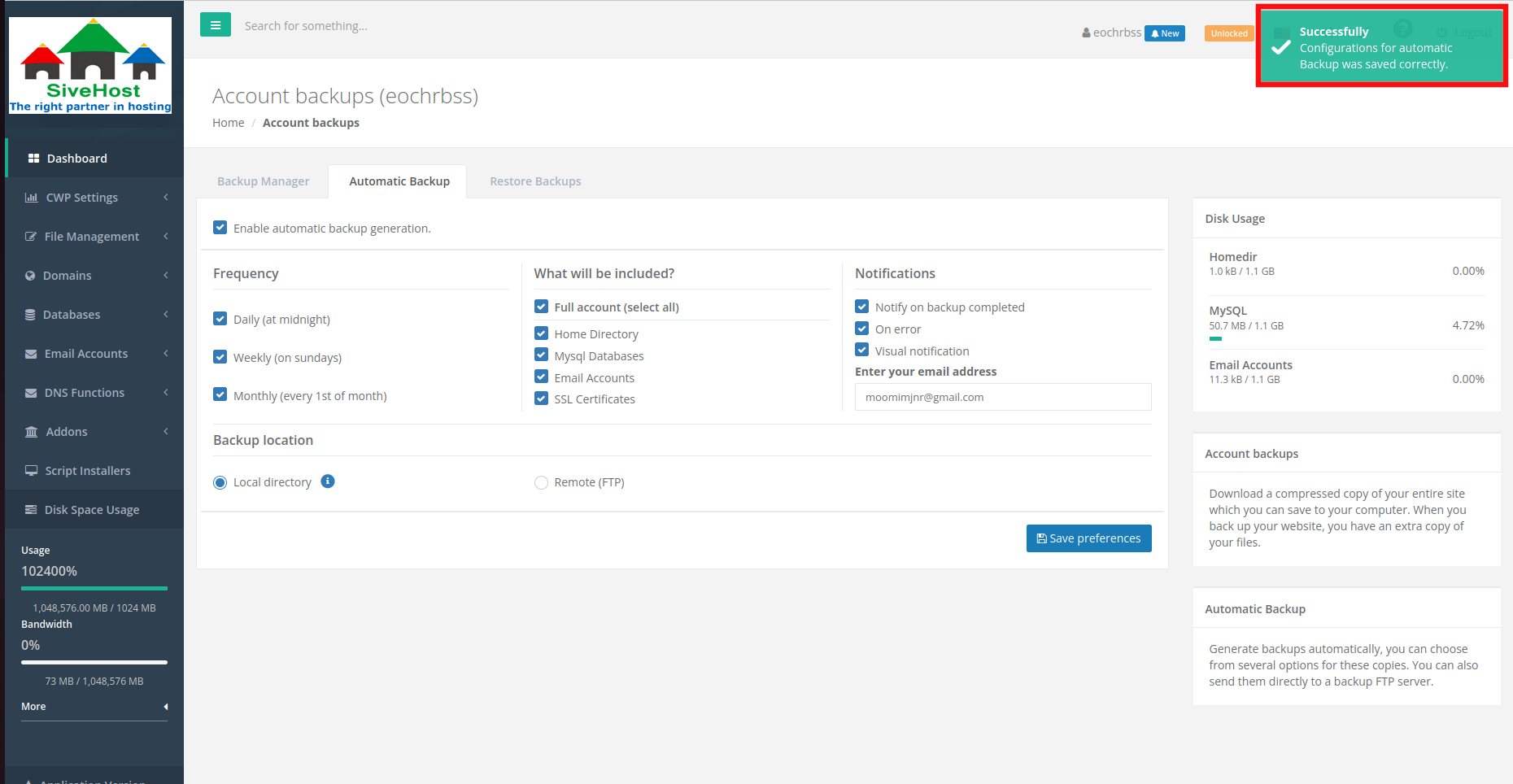How to create an automatic backup to Local directory
Setting up automatic backups in CWP ensures your data is regularly saved without manual effort. It provides consistent protection against data loss, simplifies recovery, and helps keep your websites, emails, and databases secure with minimal downtime.
1.In the CWPanel dashboard, click on File management.
 2.In the File Management section click on backup.
2.In the File Management section click on backup.
 3. To do an automatic backup, click on Automatic Backup.
3. To do an automatic backup, click on Automatic Backup.
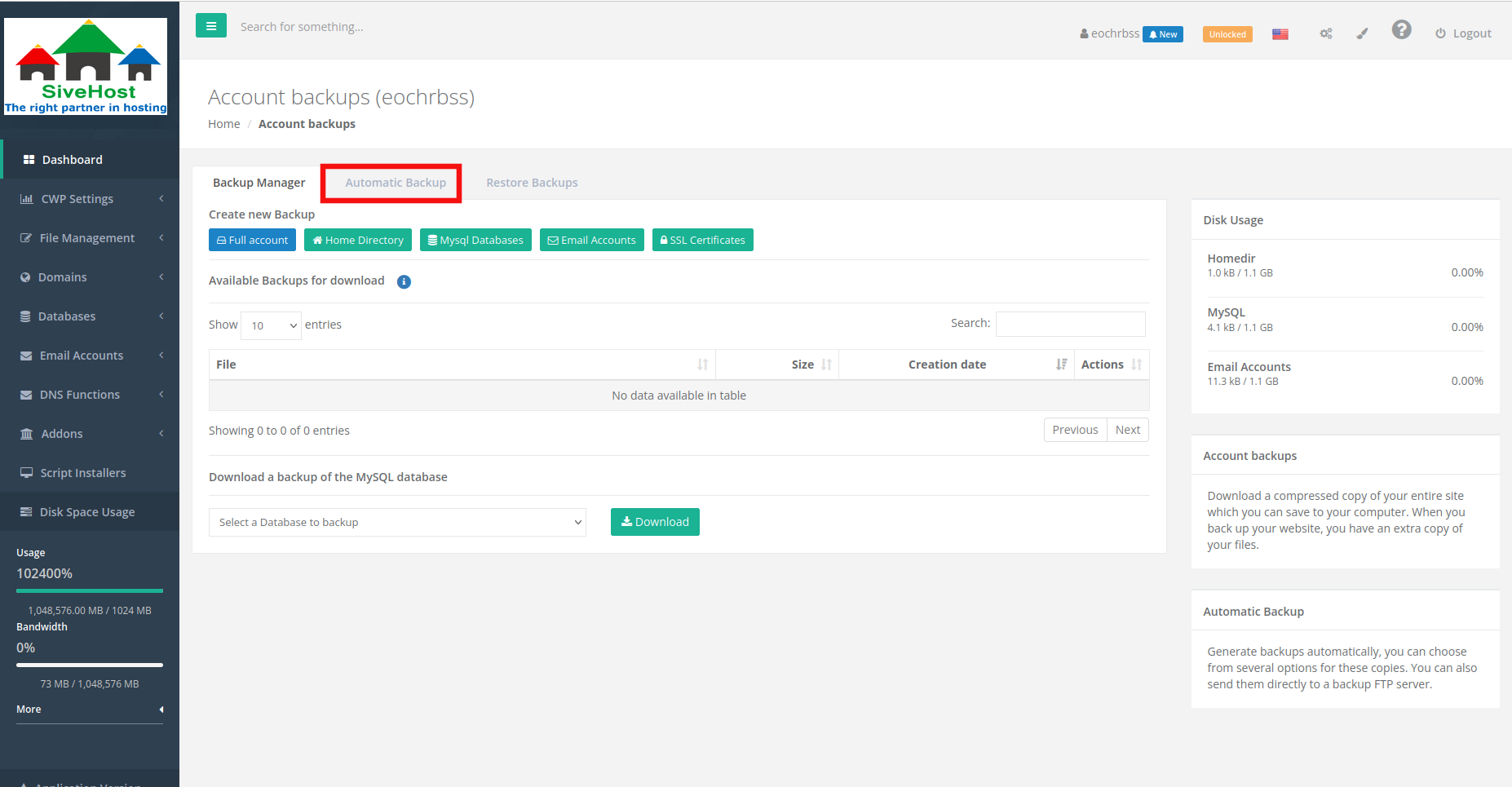 4. Click on the check box to enable an automatic backup generation.
4. Click on the check box to enable an automatic backup generation.
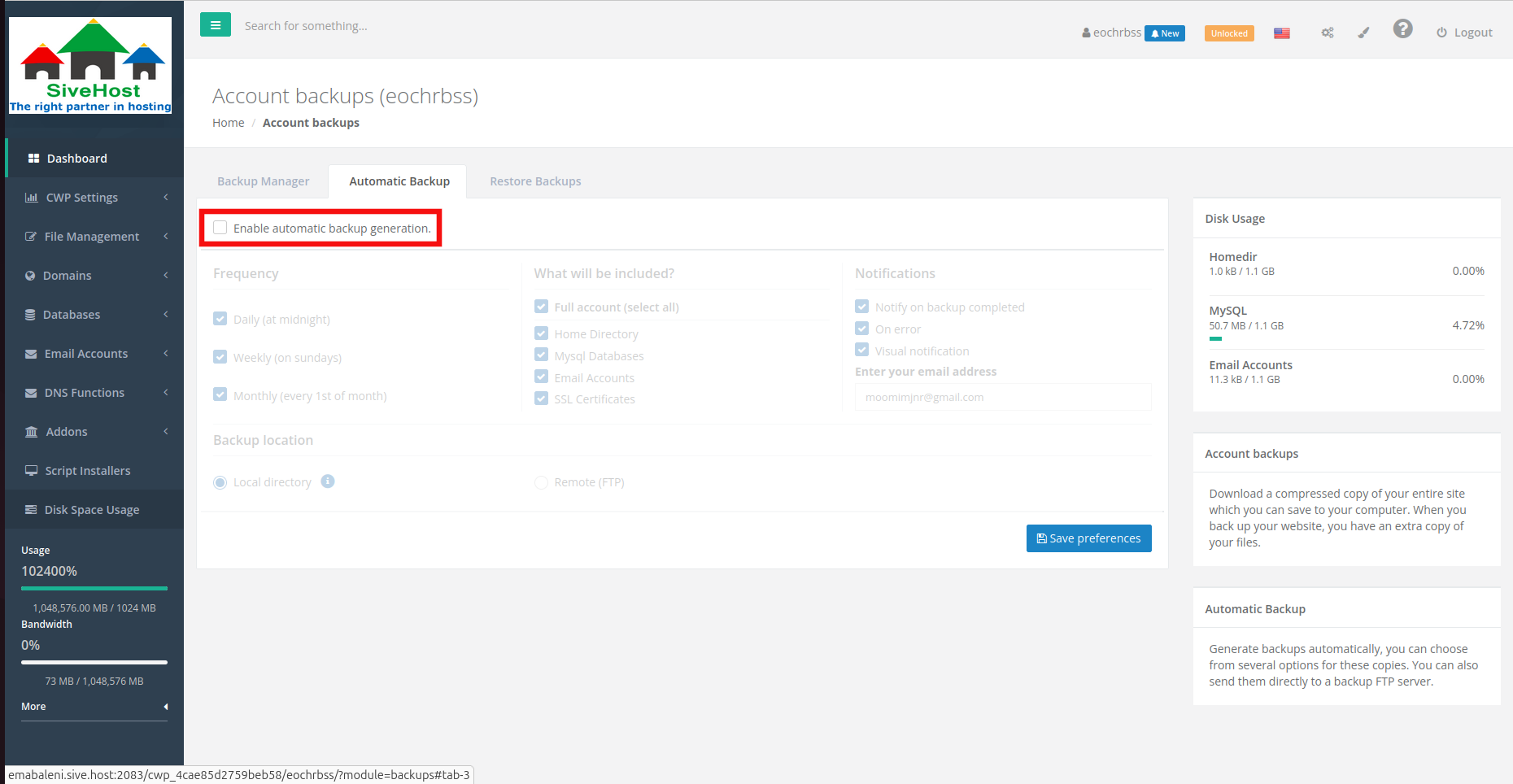 5. Make sure that the Local directory is selected, before moving forward to the next step.
5. Make sure that the Local directory is selected, before moving forward to the next step.
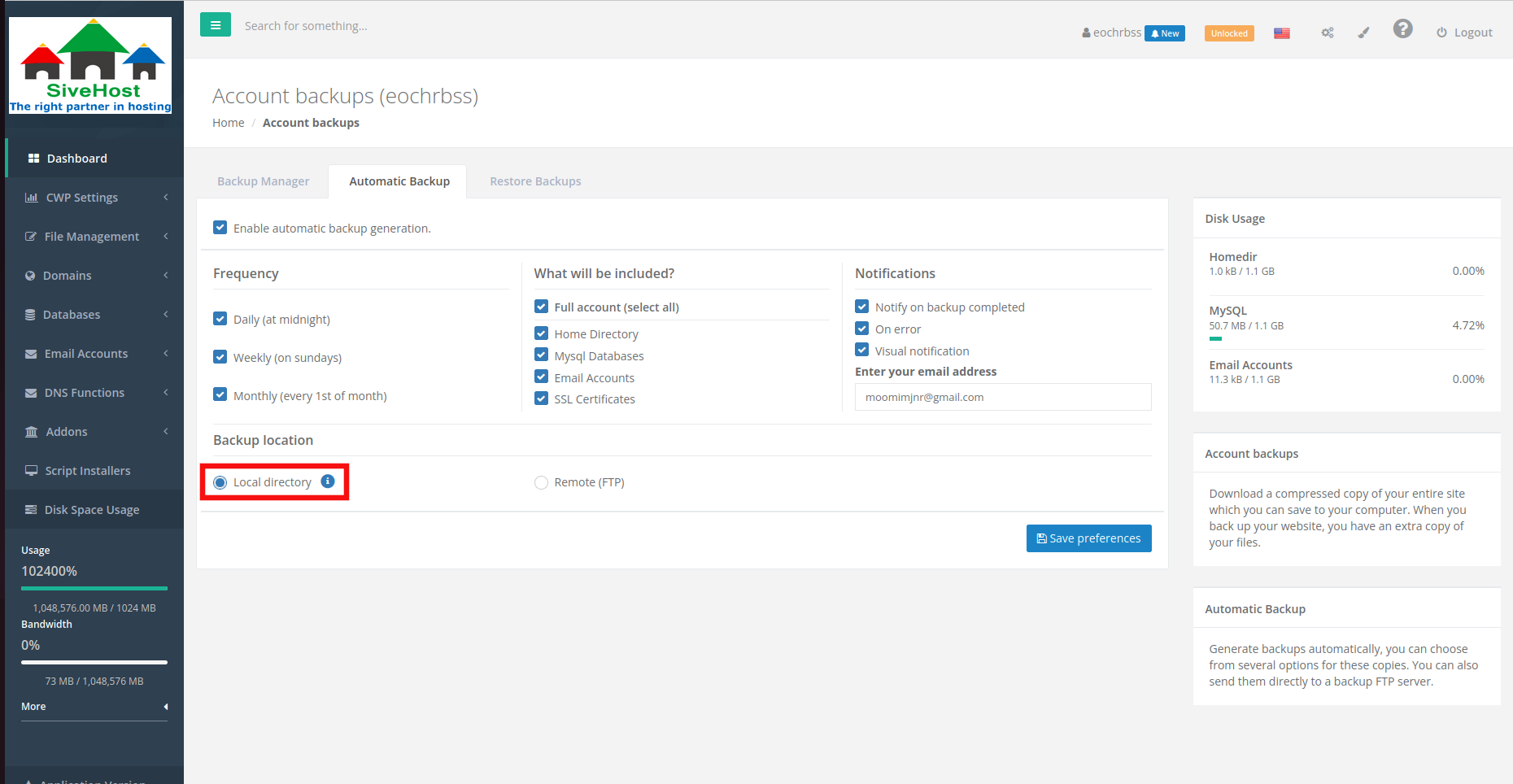 6. Click on Save preferences to initiate the automatic backup generation.
6. Click on Save preferences to initiate the automatic backup generation.
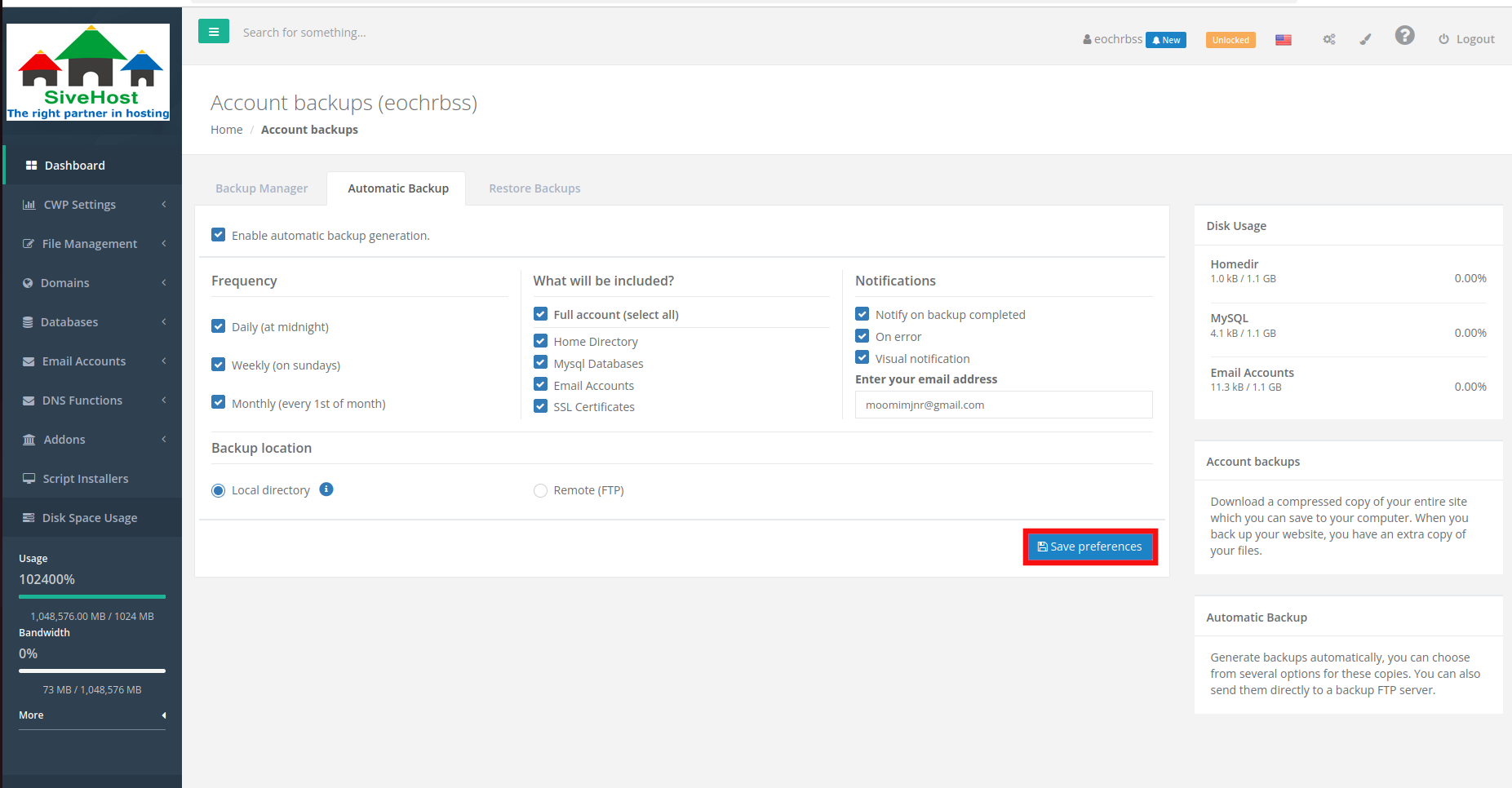 7. Configurations for automatic backup should be successful.
7. Configurations for automatic backup should be successful.