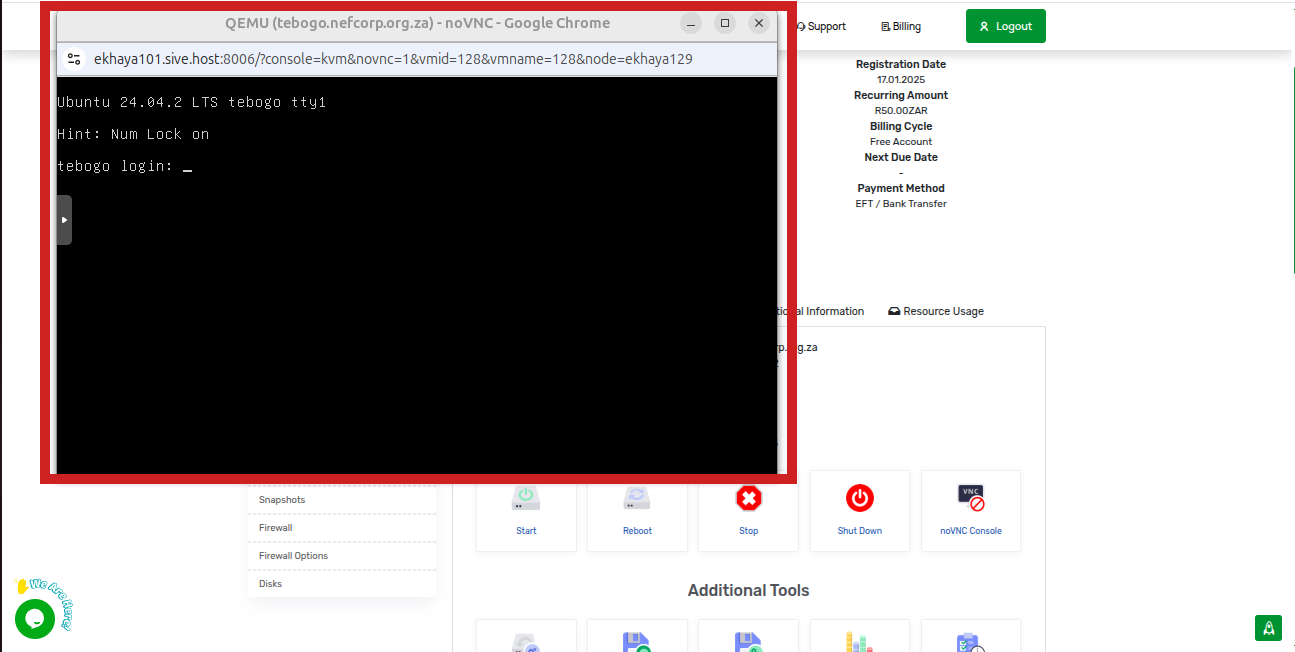Accessing your server via the noVNC console
1. Log in to your Sivehost client area and click on your Services tab to see all your active services
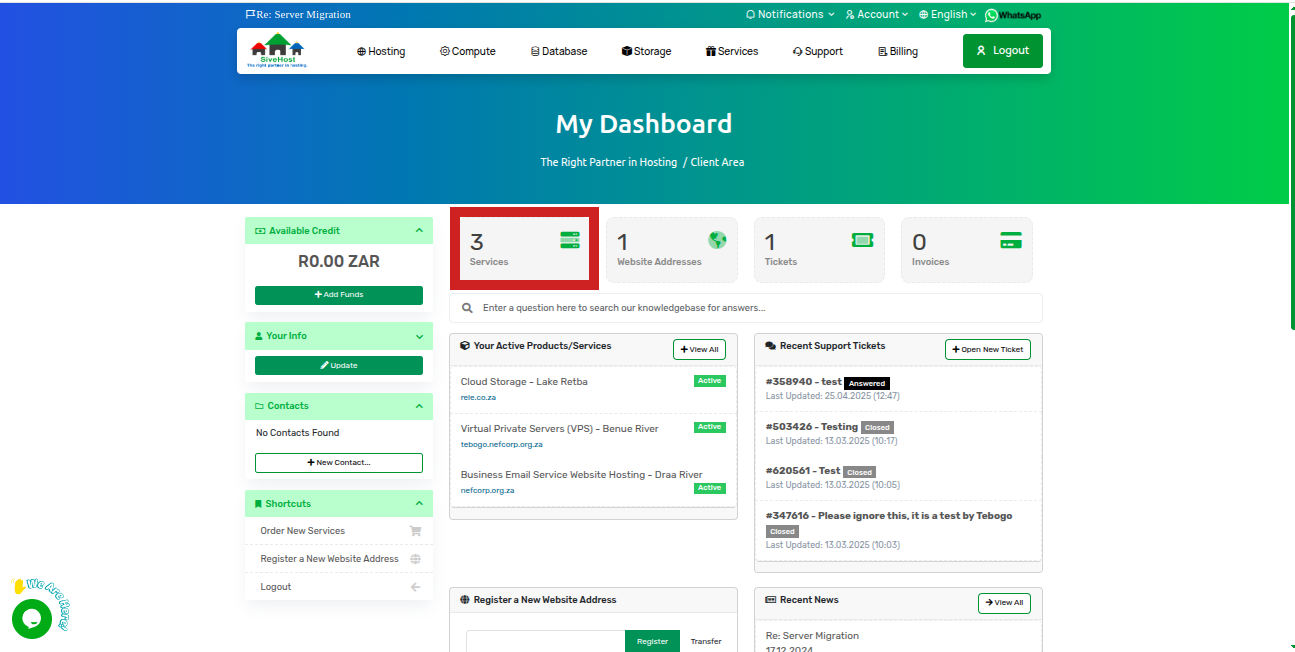
2. On the product/service, choose the server you want to log in to and click on the active status of it on the right
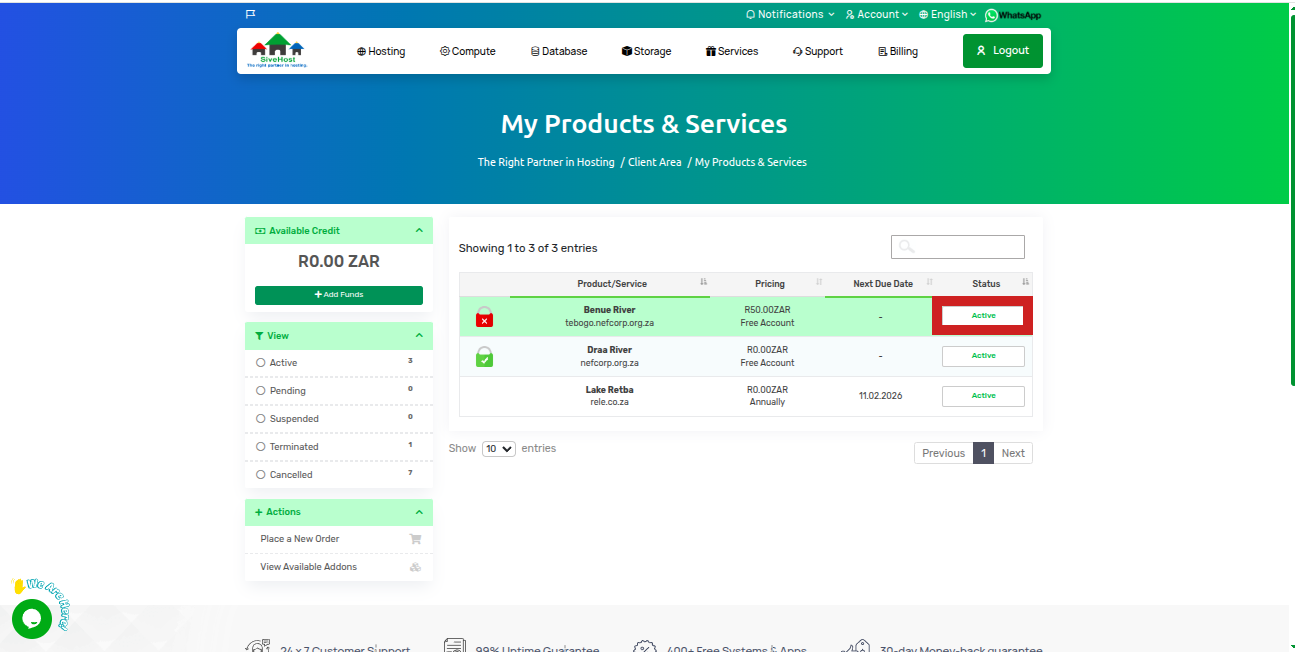
3. It will pop up as the screenshot below and you'll have to scroll down. Then, you will need to click on the noVNC console to access your server,
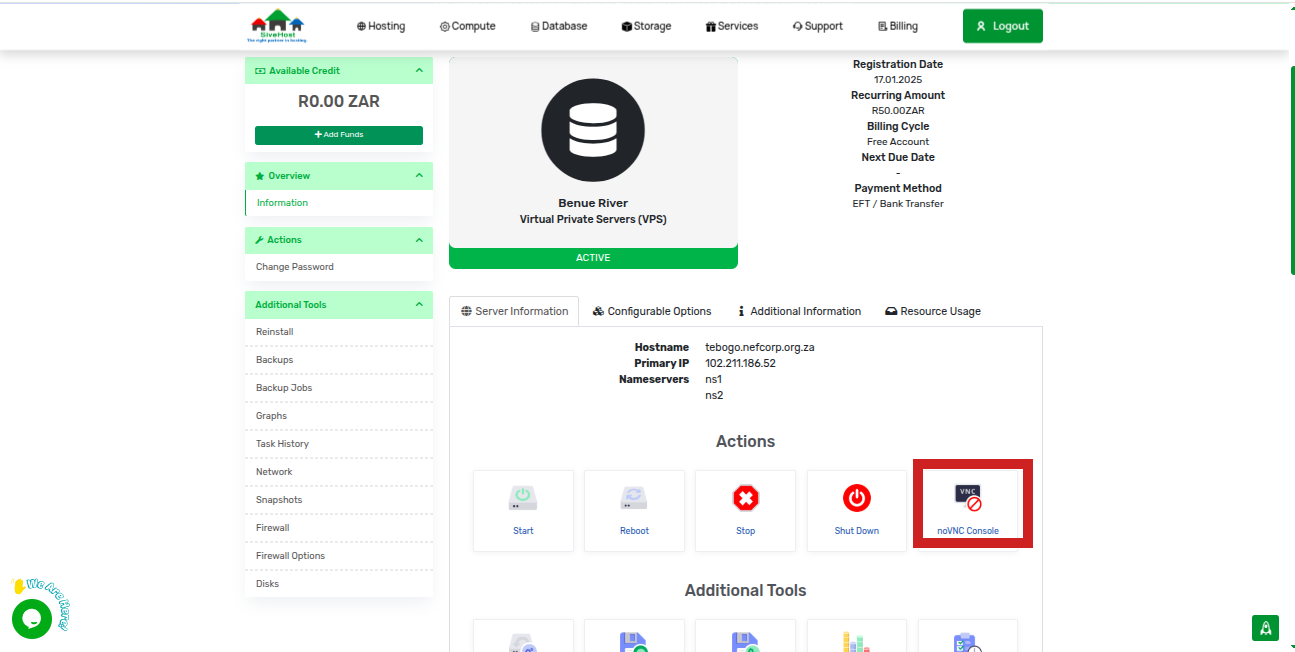
4. You will then be redirected to a new tab with your server and you'll be required to enter your login details to successfully log in