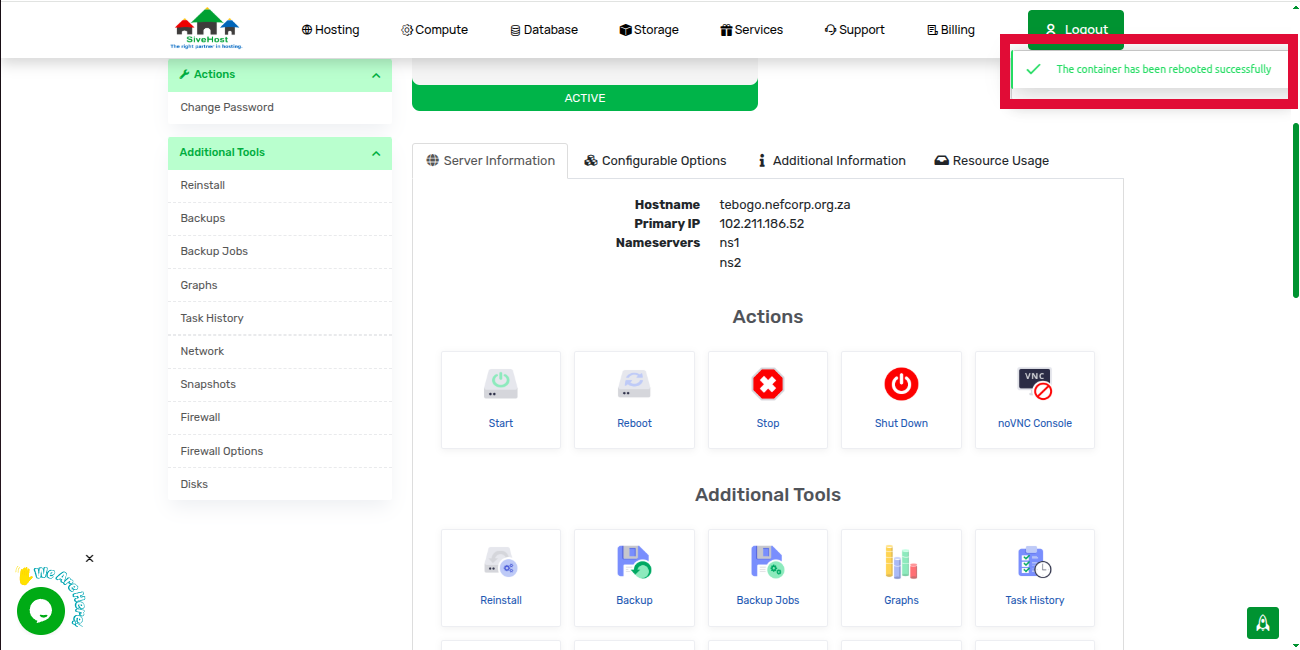When Should You Reboot Your Server?
You may need to reboot your server after making major updates, if it's unresponsive, or if you're troubleshooting technical issues.
Steps to Reboot:
1. Log in to your SiveHost Client Area.
2. On the dashboard, click on Services to view all your services.
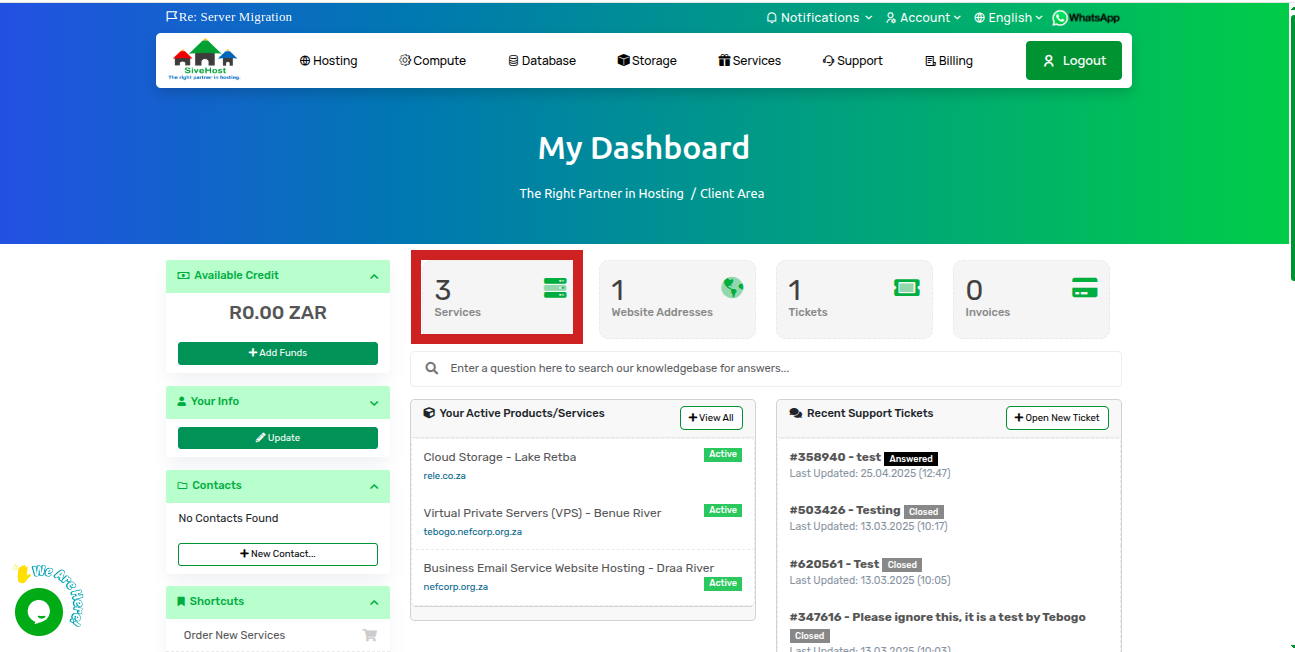
3. Locate the server you want to reboot and click the word Active under the Status column.
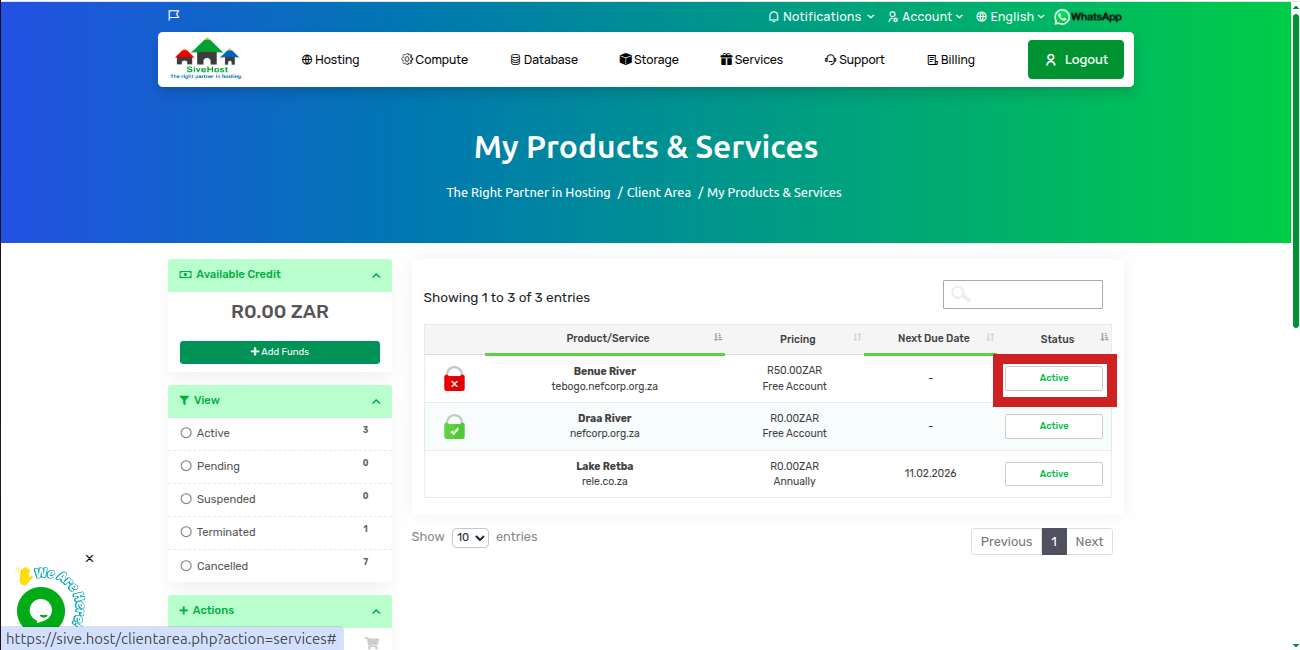
4. On the product page, scroll down to find the Reboot option and click it.
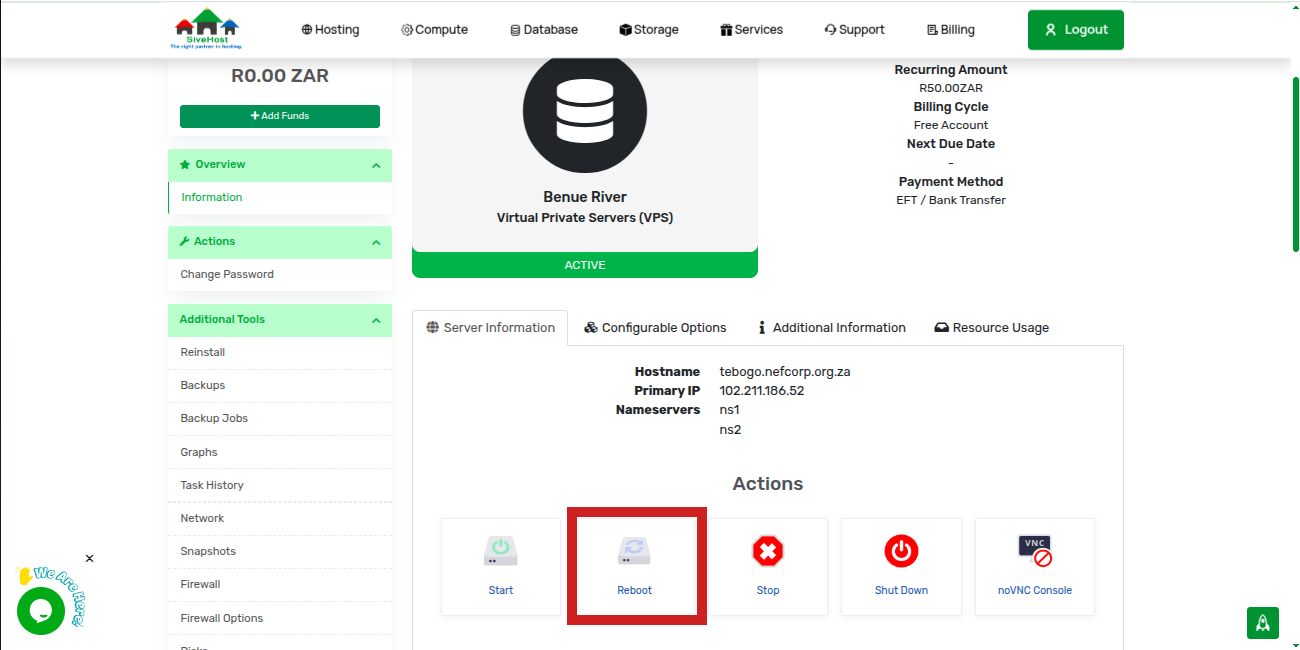
5. Confirm your choice and allow the process to complete (it should take no more than 6 minutes).
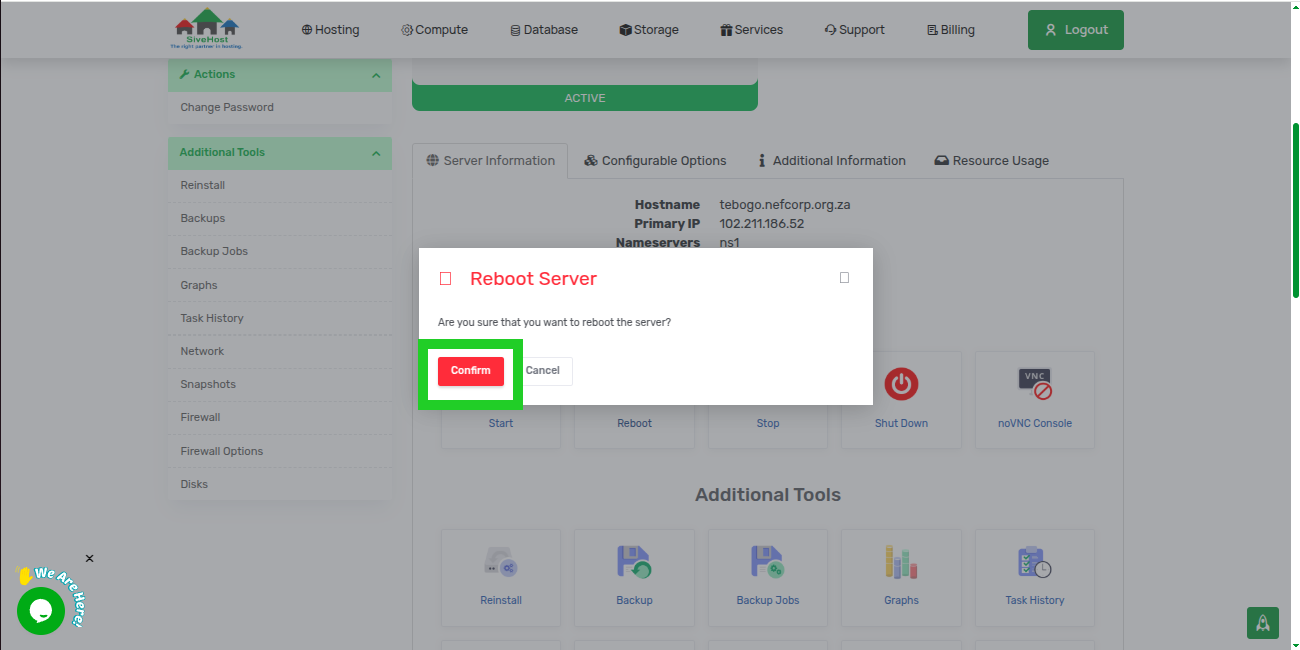
6. Once the reboot is successful, you’ll see a confirmation pop-up.