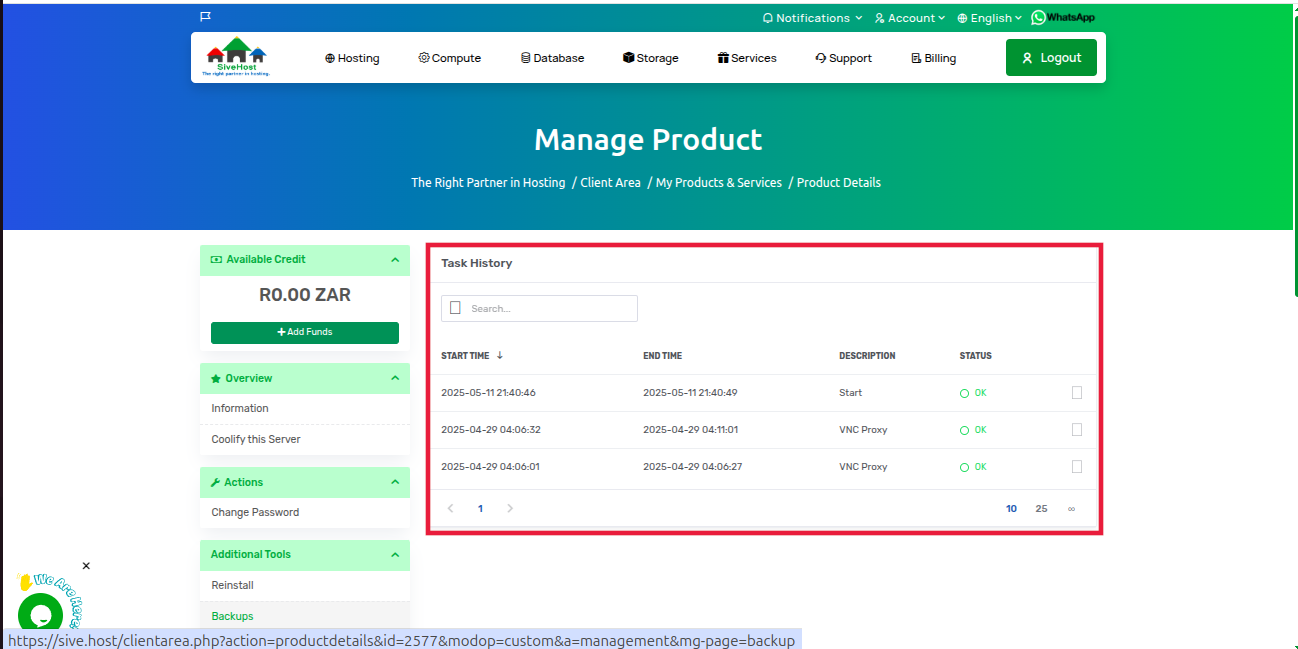Why You Might Want to View Task History
Viewing your server task history can help you:
- Monitor recent actions performed on your server (e.g., reboots, OS reinstalls, upgrades).
- Troubleshoot issues by identifying changes or scheduled tasks.
- Confirm whether specific tasks were completed successfully.
Step-by-Step Guide to Viewing Your Server Task History
1. Log in to your Sive.Host Client Area.
2. On the Dashboard, click on Services to see all your active products and services.
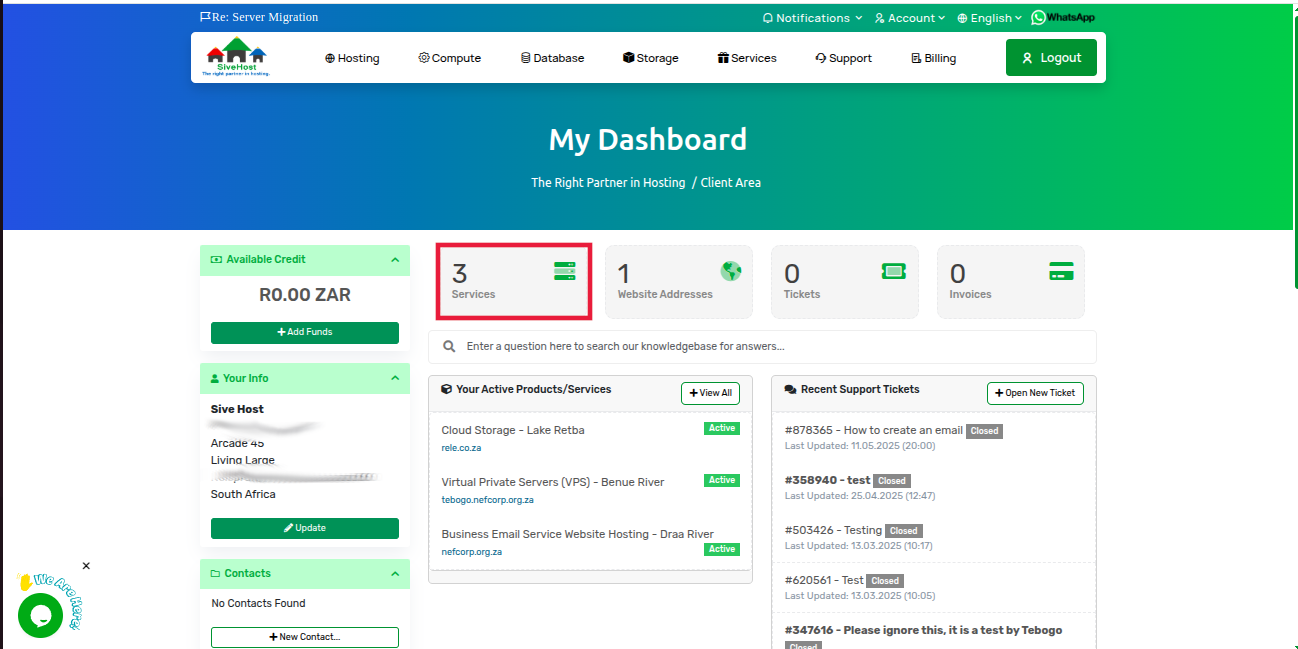
3. Find the server you wish to check, and click Active next to its status.
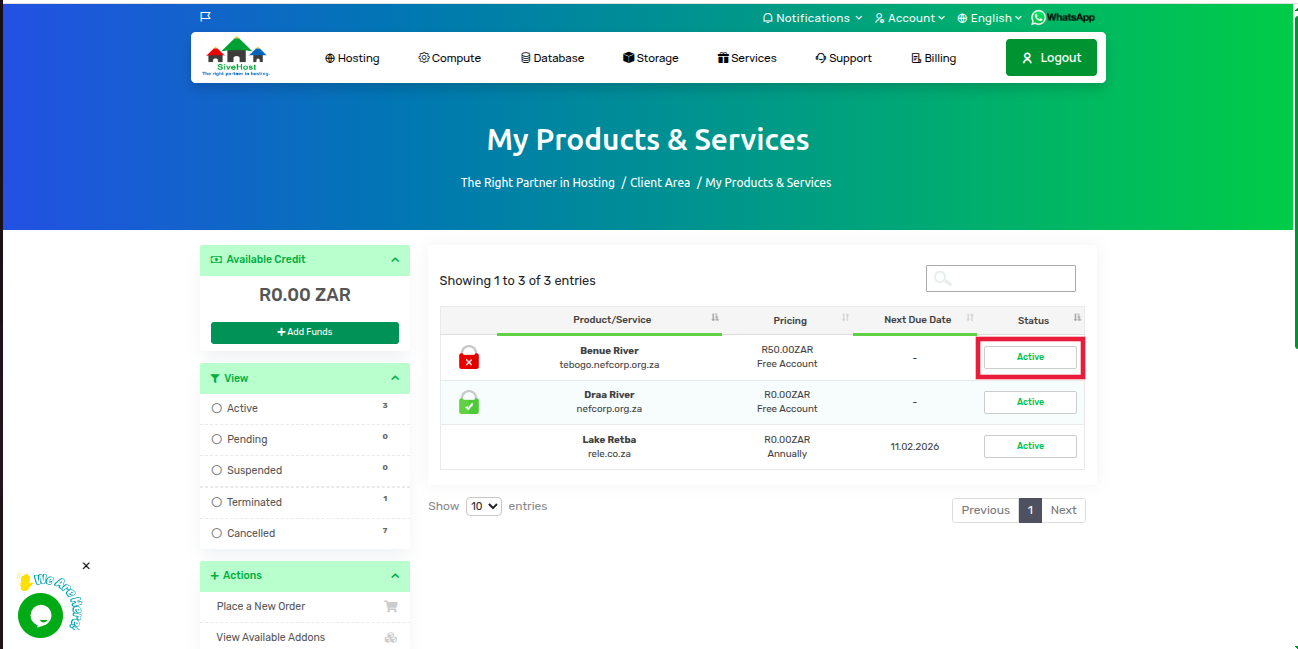
4. On the Server Product Page, click Task History from the left-hand menu under Additional Tools.
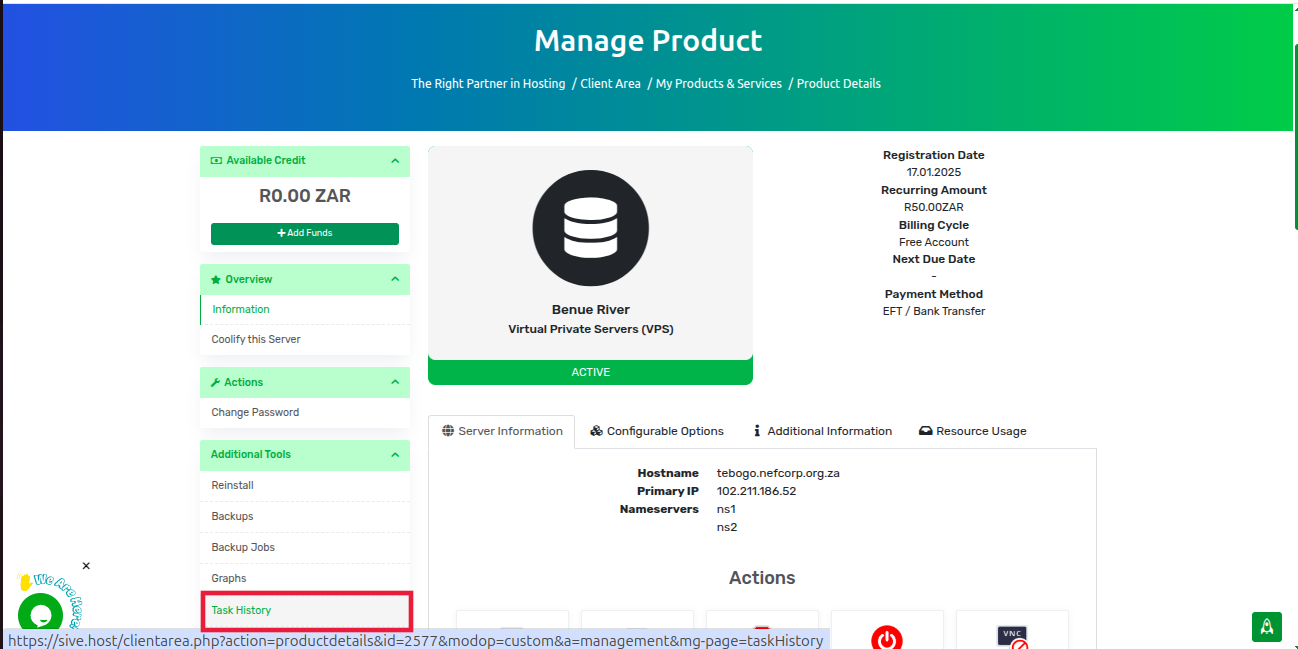
5. You will now see a list of recent tasks performed on your server.