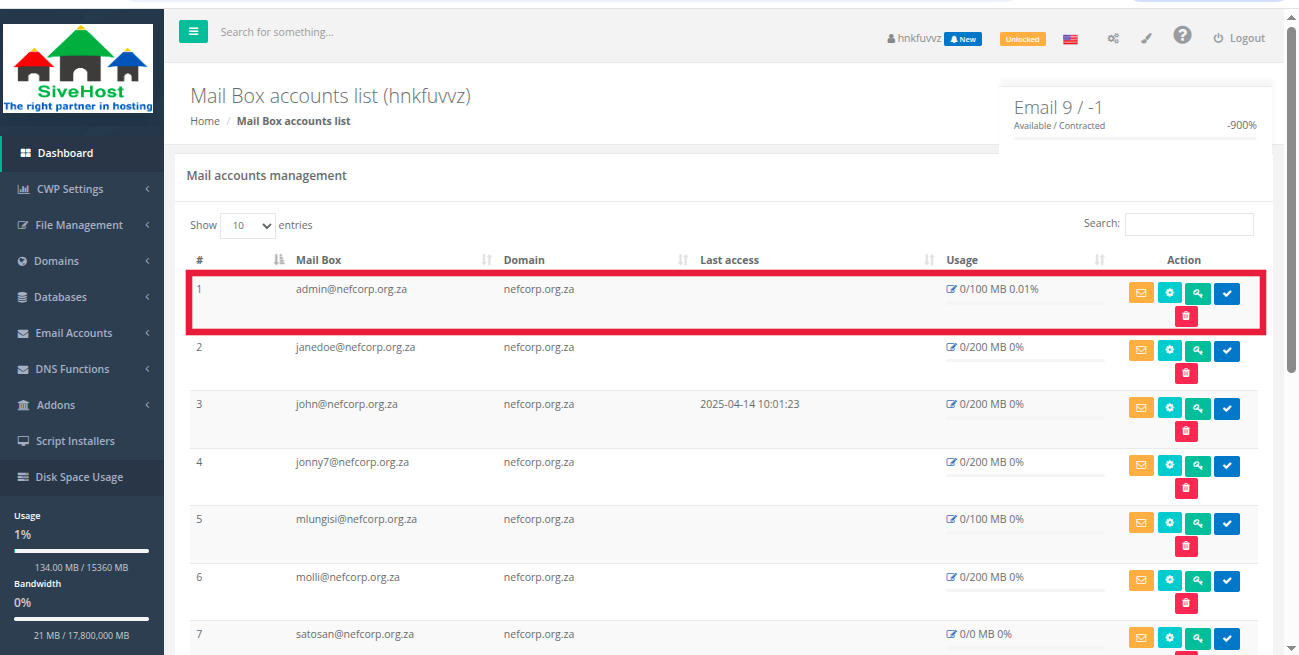How to Increase Email Storage Space
Note: You can only increase storage up to the maximum limit allowed by your hosting package, after which you will have to upgrade:
Aruwimi: 1GB
Draa: 6GB
Gambia: 15GB
Steps to Increase Email Space:
1. Log in to your CWPanel.
2. In the left-hand menu, click the dropdown arrow next to Email Account and select Email Accounts.
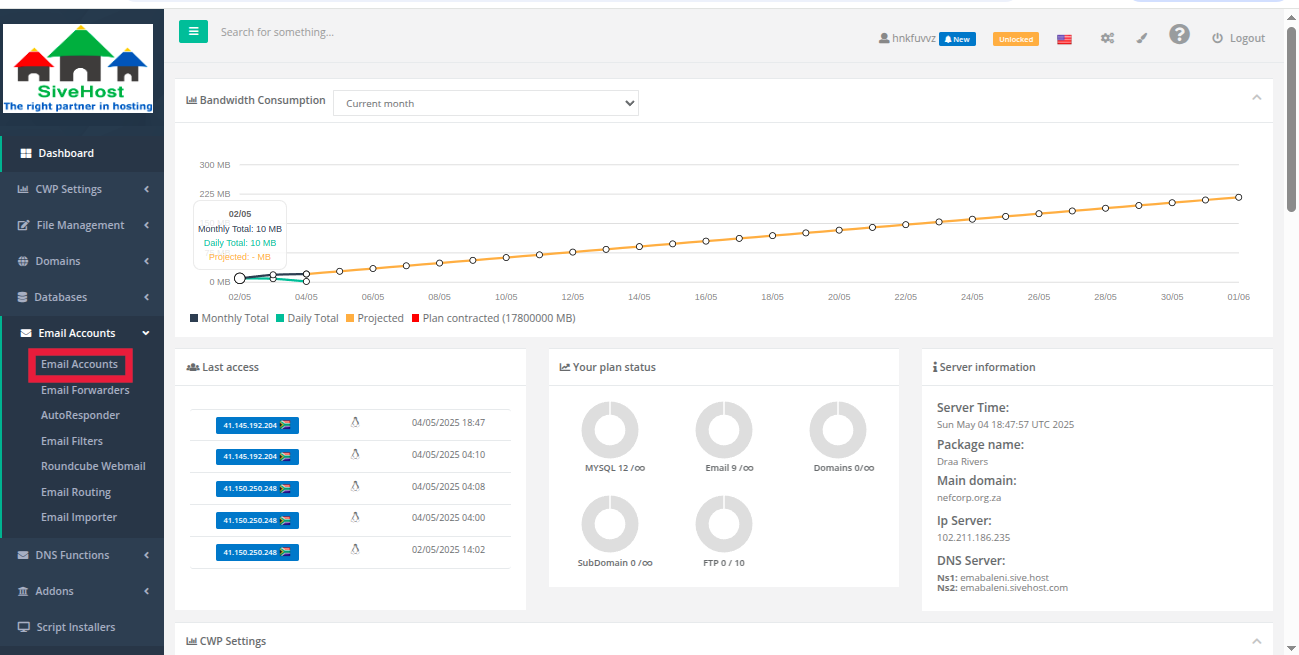
3. Locate the email address you want to increase storage for, then click the pen icon next to the allocated storage.
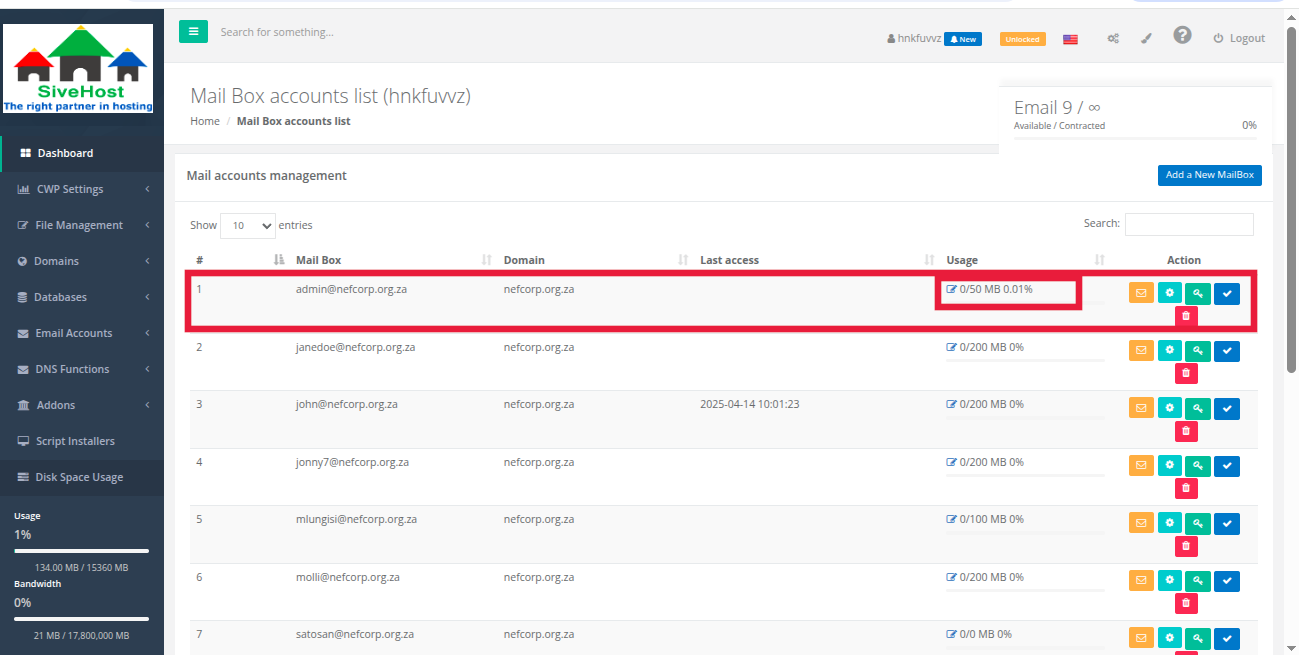
4. Enter the new storage size (within your plan limit) and click Save/Confirm to apply the changes.
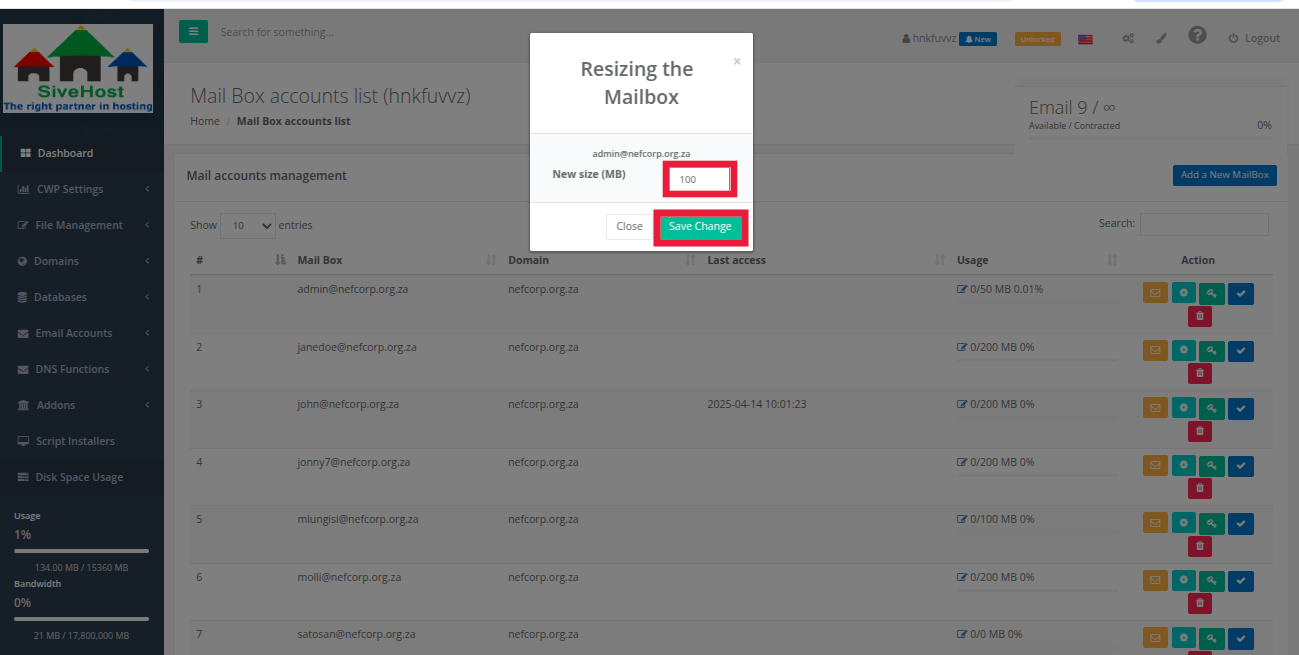
5. To show that changes were saved successfully, you will see that the email account storage space has changed.