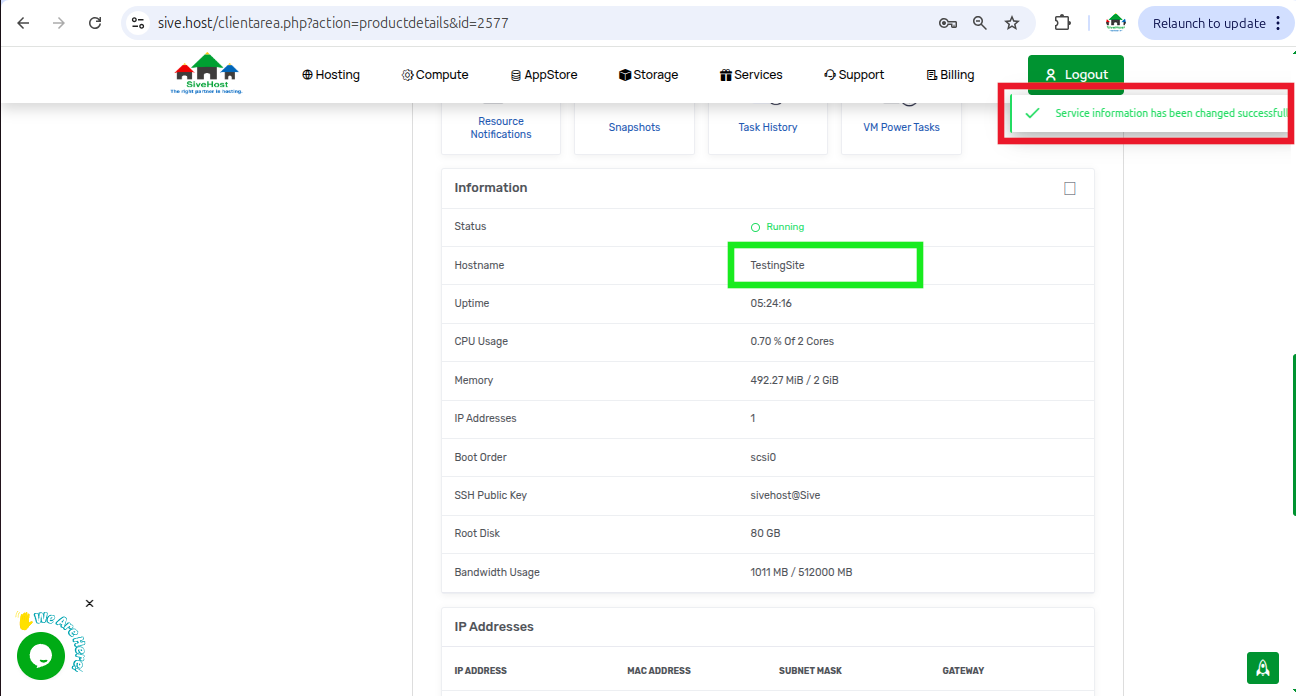Steps to Changing Your Server Hostname
Step 1
Log in to your client area using your email and password
Step 2
On the dashboard, click on services to view all your products and services
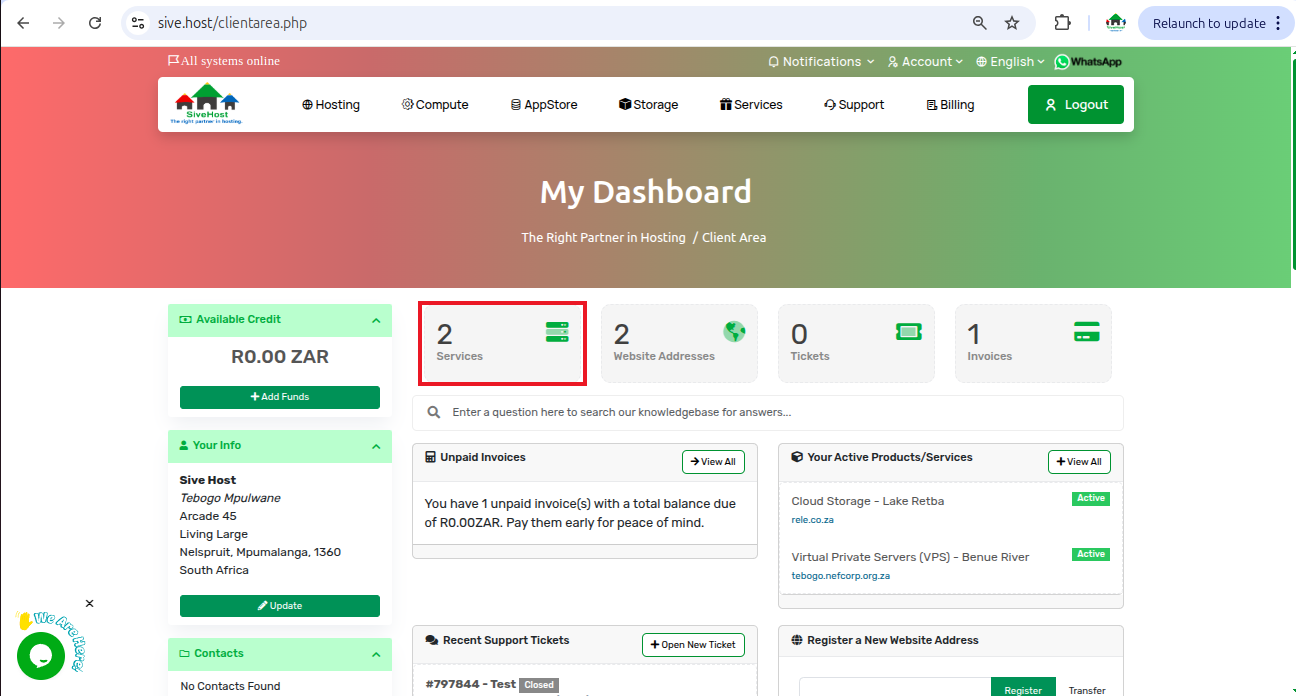
Step 3
Click on Active under the status of the server you want to change the hostname of.
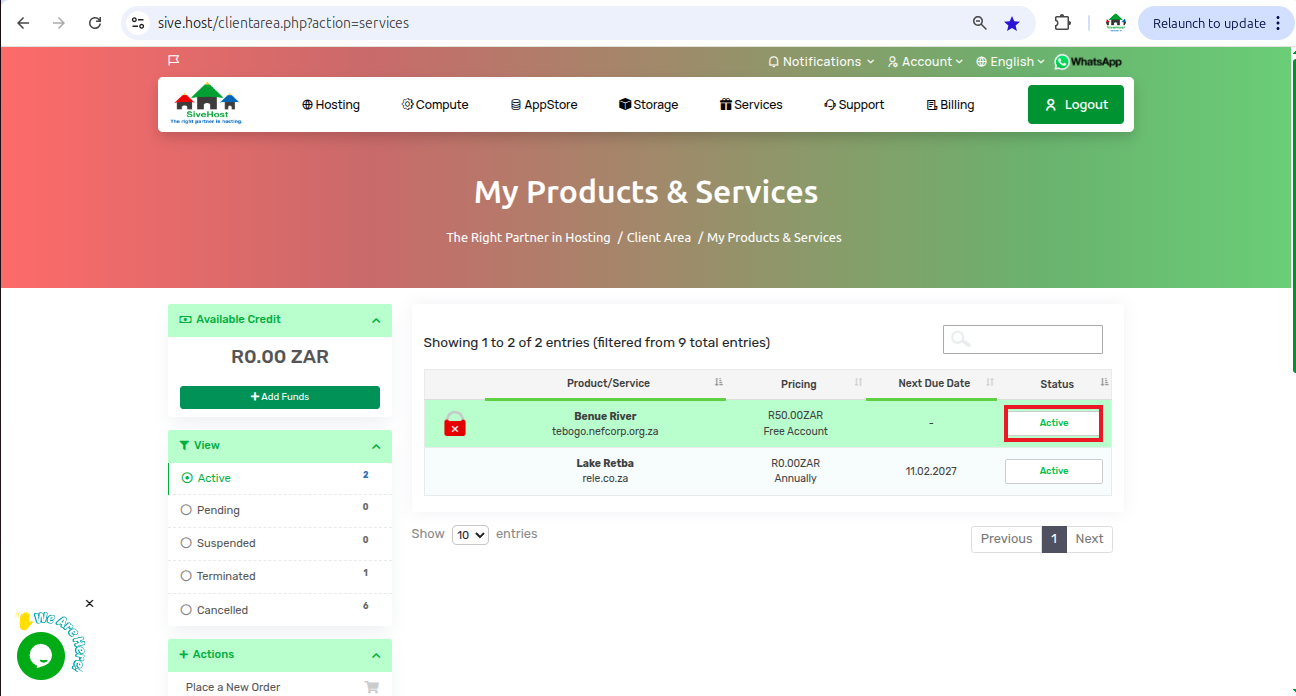
Step 4
Scroll down a bit to "information", in the top right corner of "information", click on the little square to edit.
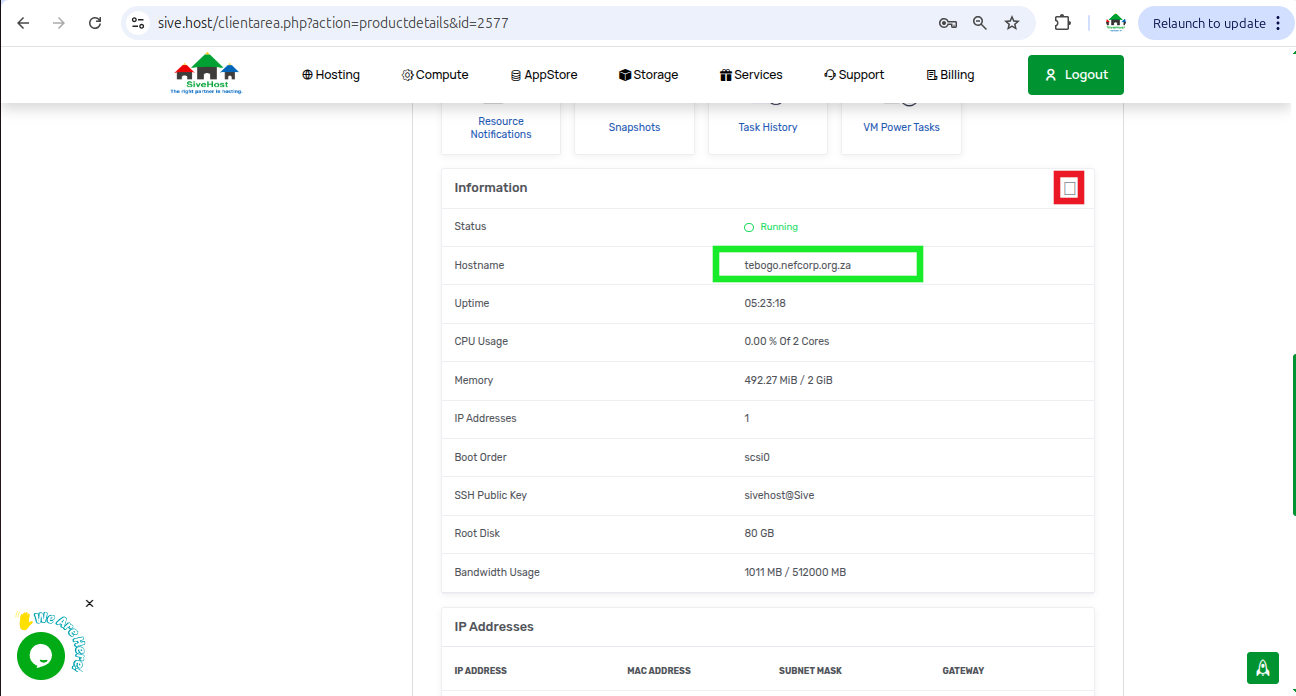
Step 5
Change your hostname to what you desire, then click on save
Once changes have been saved, the hostname will change, and you will get a pop-up confirmation